Project Updates should be entered either FRIDAY or SATURDAY, EACH week.
Step One
- Log in to Prolog Converge.
- Enter in to your daily work journal for the day
- Fill out your daily work journal with timesheet/hours as usual
- Click "Project Status" tab
This is where you will now enter your percent complete on items as well as notes for the weekly project updates - Click "New" (underlined with red below)
Step Three: Entering in the Project Status Updates
- From the drop down list, select the items that apply to your project
- select item
- Items to be used for Project Updates have a PU infront of them in the "Equipment ID" column. There is PU1 - PU14 to choose from. See image below showing this.
- enter percent complete
- enter any notes regarding that item
- If there is an item you need to update on, but it is not there, use the "Other Work" option and define what you are updating about in the notes
See sample image below
Image below shows how to get the box up to input notes on any given item line for project update.
To get the Box to input notes, click the small box that is circled in red below.
Step Four: Emailing complete project update out of converge
- Once finished, click SAVE
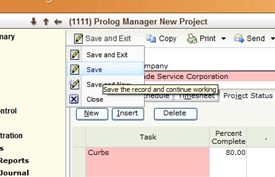
- Now send the document by clicking send, then selecting the first option "daily construction report"... if a box comes up, click OK to proceed
- Final step, mail out the form! The box shown below will appear. Click NEW (shown circled red) then in the Contact box (circled red) type in the following to send for either Zina or Stephanie. Their email will automatically be filled in.
- ZINA - type in "zina"
- STEPHANIE - type in "stewal"
- Once completed, click the "SUBMIT" button in the top left corner of the form.
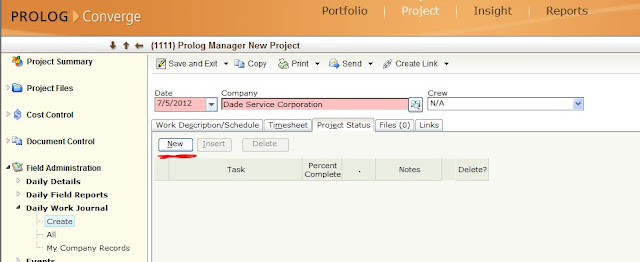




No comments:
Post a Comment